Change The Path or Storage Location of My Documents
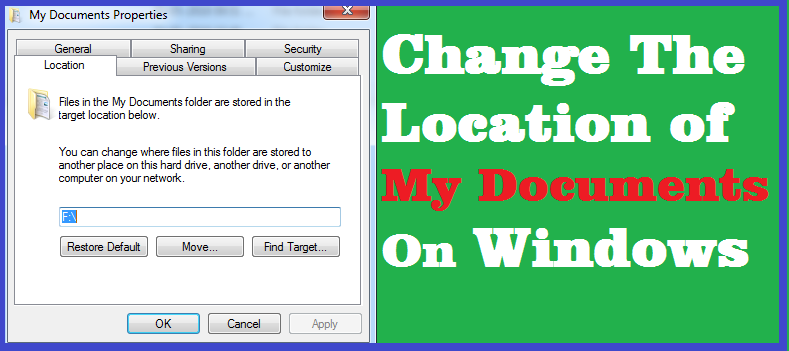 |
| Change The Location of My Documents On Windows |
There is an idiom called "Prevention is better than cure", So, why not change the storage location or path of My Documents to avoid risk. If you reinstall Windows then you must loose your files inside the My Documents folder if not backed up all the files.
- Just go to your Desktop and right click on My Documents.
- Then click Properties the My Documents Properties will open.
- Then click on Move Button it will ask to "Select a Destination".
- Select a other Drive or Partition then click on OK then click OK again.
- It will ask "would you like to move all of the documents in your old location to the new location you have chosen" Click Yes.
- Go to C:\Users and choose the folder names as your Windows User Name, for example if the Windows 7 user name is MYPC then open MYPC folder then you will find My Documents folder.
- Right Click on it and go to Properties.
- Then Click on Location Tab and click on Move.
- Now choose the new Location where you want to save the My Documents folder.
- Now Click Apply and it will ask to move all the files from the older location to new location, Click Yes.
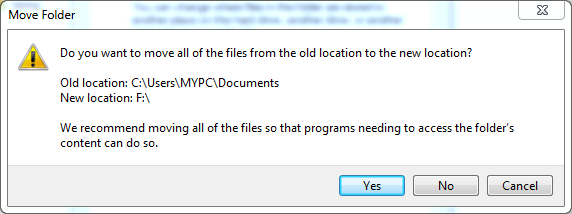 |
| Windows My Documents - move all the files from the older location to new location |
Download Your 90-Day Trial Of Windows 10 Enterprise Here.








0 comments:
Post a Comment
Please Share Your Thoughts