YouTube Showing Adult Content on Home Screen? Here's How to Block It Permanently
Introduction
YouTube is one of the most popular video platforms globally, offering a mix of educational, entertainment, news, and creative content. However, as widely used as it is, many users — especially parents — are increasingly concerned about inappropriate or adult content appearing on the YouTube Home Screen.
Have you ever opened YouTube and been shocked by some inappropriate thumbnails or suggestive video recommendations? Even without searching for such content, these videos often appear, making it unsafe for children and uncomfortable for families. In this blog post, we will explore why adult content shows up, how to block it, and what settings and tools can help you create a safer YouTube experience, especially for children.

YouTube Showing Adult Content on Home Screen? Here's How to Block It Permanently - AI Generated Image

1. Why Is YouTube Showing Adult Content on the Home Screen?
YouTube’s algorithm is designed to recommend videos based on:
-
Your watch history
-
Search history
-
Videos you liked, disliked, or interacted with
-
What’s trending in your region
Unfortunately, even if you don’t intentionally watch adult or inappropriate content, a single click or a misleading title or thumbnail can affect your recommendations. Sometimes, even innocent-looking videos can link to more inappropriate ones due to poor moderation or misleading tags.
2. What Is Considered "Adult" or Inappropriate Content on YouTube?
Adult or inappropriate content can include:
-
Thumbnails showing revealing clothing or suggestive images
-
Titles with double meanings or sexual references
-
Music videos with explicit visuals
-
Videos meant for mature audiences but not marked properly
-
Clickbait videos targeting views
While YouTube does have Community Guidelines, it is impossible to manually filter all content instantly, so some inappropriate content slips through.
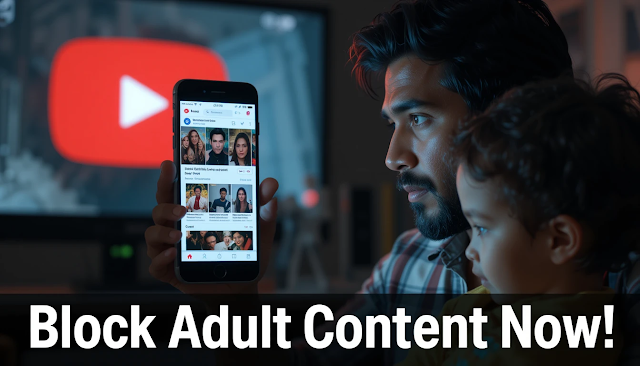
YouTube Showing Adult Content on Home Screen? Here's How to Block It Permanently -AI Image
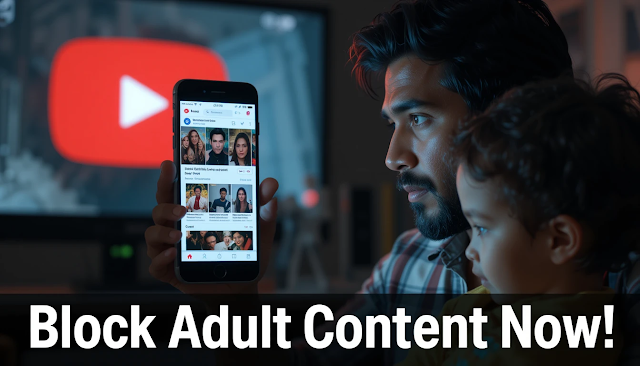
3. How to Block Adult Content on YouTube: Step-by-Step
Let’s dive into how you can block or minimize such content from showing on your home screen.
✅ Enable Restricted Mode
Restricted Mode is a feature designed to help filter out potentially mature content. It’s not 100% accurate, but it’s a strong first step.
📱 On Mobile (YouTube App):
-
Open YouTube App
-
Tap your profile picture
-
Go to Settings > General
-
Toggle on Restricted Mode
💻 On Desktop:
-
Go to YouTube.com
-
Scroll down to the bottom of the page
-
Click "Restricted Mode: Off"
-
Enable Restricted Mode
🔒 Tip: If you are a parent, lock Restricted Mode by signing into your child’s account and setting up supervised access via Google Family Link.
 |
| YouTube Showing Adult Content on Home Screen? Here's How to Block It Permanently - AI Image |
✅ Clear Watch & Search History
If you or someone else using your device has watched inappropriate content, YouTube will keep recommending similar videos.
To reset YouTube's recommendations:
-
Go to Settings > History & Privacy
-
Tap on:
-
Clear Watch History
-
Clear Search History
-
-
Enable Pause Watch History if you want to prevent YouTube from tracking future activity
This will stop YouTube from pushing unwanted content based on your old viewing habits.
✅ Report or Block Inappropriate Videos/Channels
When you come across an inappropriate video or thumbnail:
-
Tap the three-dot menu (⋮) on the video
-
Select “Don’t recommend channel” OR “Not interested”
-
You can also click Report and select the reason (Nudity, Sexual content, Misleading, etc.)
This teaches YouTube not to show similar videos again.
❗ Reporting consistently helps improve the algorithm for everyone.
✅ Use YouTube Kids App for Children
If you’re worried about your child using YouTube, it’s best to switch to the YouTube Kids app, which is specifically designed for children under 13. It contains curated, child-friendly content.
Features:
-
Set screen time limits
-
Choose content types based on age
-
Disable search option
-
Manually approve videos/channels
📥 Available on Google Play and Apple App Store
YouTube Kids is much safer than regular YouTube, and gives parents more control.
✅ Use Third-Party Tools & Browser Extensions
If you're browsing on desktop, there are several browser extensions that can help:
-
BlockSite – Blocks access to certain websites or categories
-
uBlock Origin – Powerful content blocker that can block certain keywords, thumbnails, or ad-type content
-
Safe YouTube – Allows ad-free and safe YouTube playback for kids
🖥️ Parental Control Apps like Qustodio, Net Nanny, and Google Family Link also allow content monitoring and blocking.
 |
| YouTube Showing Adult Content on Home Screen? Here's How to Block It Permanently - AI Image |
✅ Supervised YouTube Accounts (for Kids over 13)
YouTube allows Supervised Accounts for teens and pre-teens. These allow parents to:
-
Decide the content level (Explore, Explore More, Most of YouTube)
-
Monitor what their child watches
-
Disable comments, likes, and uploads
Set this up via Google Family Link and connect your child’s Google Account with yours for monitoring.
4. Tips for Parents to Maintain a Safe YouTube Environment
Even with tech solutions, real safety comes from awareness and involvement. Here are practical tips:
👪 Watch With Your Children: Be present while they browse YouTube.
📺 Set Screen Time Limits: Don’t let kids use YouTube unsupervised for long hours.
🧠 Educate Your Kids: Teach them to avoid thumbnails or titles that look suspicious or inappropriate.
👍 Subscribe to Good Channels: Find and subscribe to educational or family-friendly channels so that the home screen is filled with appropriate content.
🚫 Block Suspicious Content Quickly: Don’t wait – the sooner you act, the better the algorithm understands.
5. Real-Life Example: Why It Matters
A father in Odisha once noticed his 9-year-old child opening YouTube only to find suggestive thumbnails on the Home Screen — even though the child hadn’t searched for anything like that. On further inspection, it was found that someone had watched a video using his phone earlier, influencing the algorithm.
After turning on Restricted Mode, clearing Watch History, and installing YouTube Kids, the issue was resolved. The father also taught his child how to avoid clicking on inappropriate-looking thumbnails.
This shows that YouTube is not inherently dangerous, but it does require careful settings and responsible use.
6. Frequently Asked Questions (FAQs)
Q1. Is Restricted Mode 100% accurate?
No. While it helps a lot, some inappropriate content may still slip through. Combining it with other settings is best.
Q2. Can I block a specific video permanently?
You can tell YouTube not to recommend it, or report it — but you cannot completely block a video globally.
Q3. Will clearing history delete all data?
It will only clear your YouTube watch and search history, not other app data or subscriptions.
Q4. Is YouTube Kids safe?
Yes, it’s safer than regular YouTube, but still needs occasional parental supervision.
Conclusion: Take Control of Your YouTube Experience
YouTube is a great platform, but like every tool, it depends on how you use it. With inappropriate or adult content slipping into suggestions, especially on the Home Screen, it’s essential to take control of your settings and usage habits.
By using the steps shared above — enabling Restricted Mode, clearing history, reporting inappropriate content, using YouTube Kids, and educating children — you can create a much safer YouTube environment for yourself and your family.
Remember: Safe content doesn't happen by accident. It happens by intentional actions and smart settings.
If you found this blog helpful, please share it with others. Together, we can build a safer digital space!








0 comments:
Post a Comment
Please Share Your Thoughts