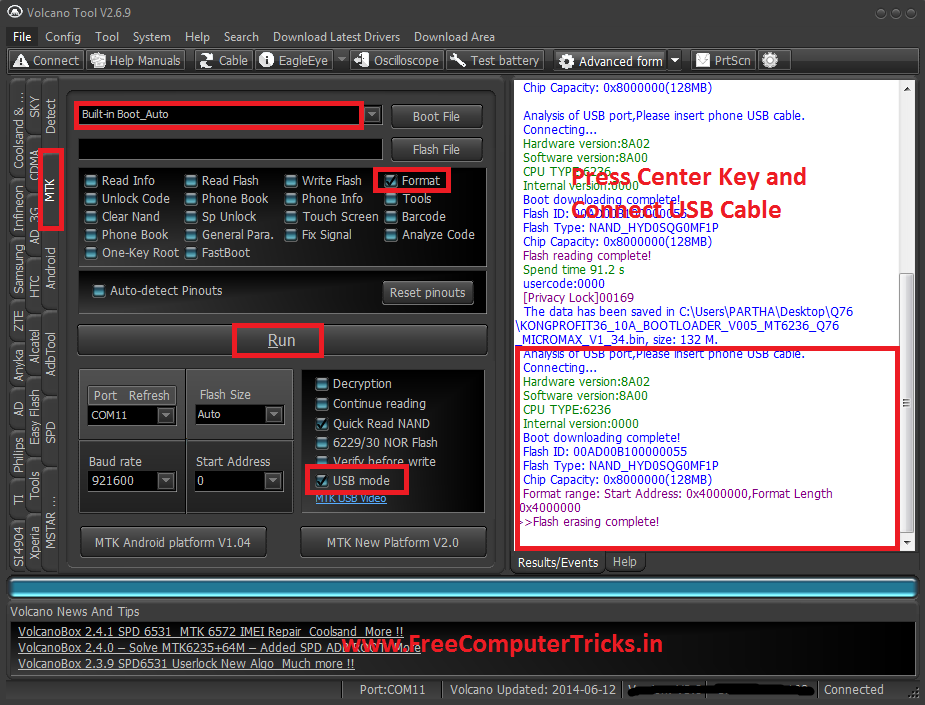Micromax E455 Qualcomm MSM8929 How to Flash and FRP Unlock/Google Account Reset
 |
| Micromax E455 Qualcomm MSM8929 How to Flash and FRP Unlock Google Account Reset |
How to remove Factory Reset Protection Lock of Micromax E455? As you know the Micromax E455 has Qualcomm chip-set MSM8929 and runs on Android version 5.0.2. So if you need to unlock the Micromax phone using free tool then here is the complete and 100% working solution for this. Just download the Qualcomm Free FRP Reset/Unlock tool from the link given below and follow the tutorial to know the procedure to unlock the phone.
 |
| Micromax E455 Qualcomm MSM8929 Flashing and Unlock |
Micromax E455 forgot Gmail id and password, how to recover the phone? If you are facing this problem, that you have forgotten the Google account id and password used in that phone, then in that case you need to unlock FRP or reset the Google account, so that you can use another Gmail account on the same Android smartphone. So to unlock the phone this topic is most useful for the users, please watch the video on YouTube and follow the tutorial to know the Free FRP Unlock Way of Qualcomm Micromax E455 Android smartphone.
Micromax E455 FRP/Google Account Unlock Free Tool.
E455 Google verification unlock using Miracle Box 2.58.
Micromax E455 After Hard reset stuck on Wi-Fi screen.
Micromax E455 after hard reset asking to Enter Gmail id and password solution.
E455 Android 5.0.2 account unlock Miracle box 2.58.
E455 Qualcomm MSM8929 Free FRP Reset Tool 2019.
Micromax E455 Firmware Download Links:
Micromax E455 Flash File
H/W VER.:LLDMO18
S/W VER.:MMX_E455_SW_V16_HW_V1.0_25082015
Download Here
Micromax E455 Factory Firmware Download Link:
Micromax E455 MicromaxInfo Firmware Download | Download Link
How to Flash Micromax E455?
- Download the E455 Firmware as per the phone S/W version.
- Extract or Unzip the flash file.
- Now connect the phone with Fastboot Mode.
- Go to the Firmware folder and Double Click on fastboot_all_images.bat file.
- Now the flashing process starts and wait until the process complete.
- After flash complete Switch on the phone.
Micromax E455 Fastboot Mode:
==> First Switch off the phone.
==> Hold Volume down and Connect USB cable.
Now you will see the Micromax Logo and Check the PC Device Manager.
Micromax E455 FRP Unlock:
Micromax E455 FRP or Google account unlock can be done in the same way, just flash the phone with the given firmware using fastboot mode and the Micromax E455 is permanently unlocked and you can use any other Google account on that phone after flashing.