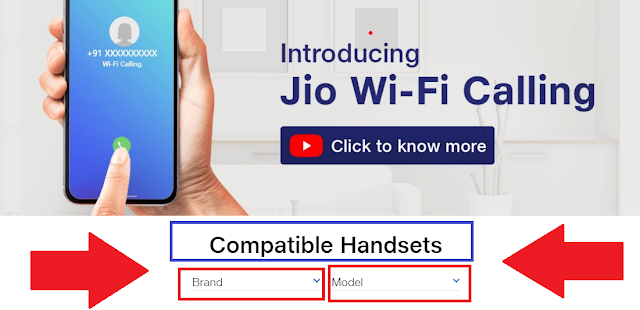Jio Tower Installation Apply Online 2020 || How to Apply For Jio Tower Official Way?
Jio Tower Installation Apply Online 2020 || How to Apply For Jio Tower Official Way?
Hi friends, in this tutorial I will tell you about the Jio Tower installation procedure, such as How to apply for Jio tower online, New Jio tower installation land or plot, If you are interested to install a Jio tower at your land/plot or on Building then this video will guide you step by step in Hindi, so please watch the video till end, Thank You...
 |
| Apply for Jio Tower Online |
Jio tower.
Jio tower installation apply online 2020.
Jio tower installation monthly rent.
Jio tower application form online.
Jio tower rent.
Jio tower installation contact number in odisha.
How to apply for Jio tower.
Steps:
Log on to https://www.jio.com/partner-with-jio
Select I have a land/plot or I have a building
I agree to the Terms & Conditions
Click on PROCEED
Locate your place in the map using your address or PIN
Click on CONFIRM and click on NEXT
Enter your Mobile No and GENERATE OTP
Then confirm
Now your application for JIO Tower installation online on your land has been success, please wait for the confirmation form the JIO team. Thank you...
Terms and Conditions for Partner with Jio
https://www.jio.com/en-in/terms-conditions/partner-with-jio
Partner with Jio to make the network stronger!
https://www.jio.com/partner-with-jio
Jio tower,Jio tower installation apply online 2020,Jio tower installation monthly rent,Jio tower application form online,Jio tower rent,Jio tower installation contact number in odisha,How to apply for Jio tower,